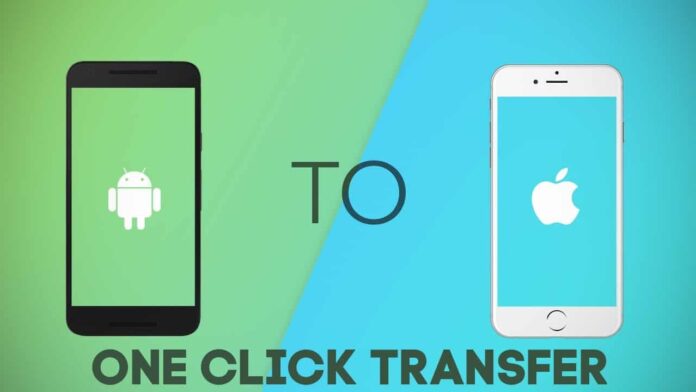
How to Transfer Data from iPhone to Android without iTunes? You have got a new Android phone and now you wish to transfer your data from your old iOS device to the new Android phone. Sadly, you can’t find an easy solution to perform the iPhone to Android transfer as iTunes seems too complicated.
If you are facing the same problem, then don’t worry – we have an easy fix for you. Just like you, thousands of other users also face this dilemma. Thankfully, by using the right tools, you can transfer data from Android to iPhone (or iPhone to Android) pretty easily. In this guide, we will discuss an easy solution to transfer your data from iPhone to Android. Let’s get it started with!
Ways to transfer data iPhone to Android without iTunes

dr.fone – Switch: A One-click iPhone to Android Transfer Solution
A lot of users find iTunes overly complicated. While it might be a freely available tool, it is certainly not the best way to manage your data. Also, it doesn’t provide a direct device to device data transfer solution. If you wish to directly transfer your data between different devices, then just give dr.fone – Switch a try. Developed by Wondershare, it provides a simple one-click solution to perform the iPhone to Android transfer of data.
Read also: Some Smartphone Secret Features That Will Make Your Life Easy
- By using dr.fone – Switch, you can transfer your data between different platforms like Android to iPhone or vice-versa.
- Needless to say, it can also transfer your data from Android to Android as well as iOS to iOS.
- All the major data types like photos, videos, music, contacts, messages, call logs, etc. are supported
- It features a user-friendly solution so that you can transfer your data with a single click.
- Users can select the type of data they wish to transfer.
- There is no need to root or jailbreak the device to use the dr.fone toolkit.
- The desktop application is available for Mac and Windows versions.
- A free trial version of the tool is also available.
- It has extensive compatibility and supports all the major iOS and Android devices. There are thousands of Android devices that it supports from brands like Samsung, LG, Huawei, Xiaomi, Lenovo, Motorola, Sony, HTC, and more. Additionally, prominent iPhone models like iPhone X, 8, 7, 6, 5, etc. are also supported.
With dr.fone – Switch, you can transfer data from Android to iPhone, Android to Android, iPhone to iPhone, and iPhone to Android. The process is the same for all these scenarios. All you need to do is follow these steps:
Step 1: Launch the dr.fone toolkit
Firstly, install dr.fone – Switch on your Windows or Mac. Launch it whenever you wish to perform an iPhone to Android transfer. From the home page of dr.fone, select the “Switch” option.
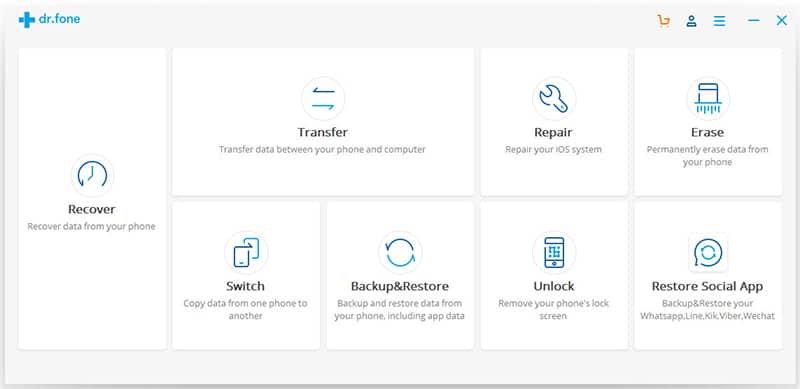
Step 2: Connect your Android and iOS device
Using a USB and lightning cable, connect your Android and iOS device to the system. In no time, the application will detect both the devices. Their snapshots will also be provided on the screen. If the iPhone is not listed as Source (and Android as the destination device), then use the Flip button to interchange their positions.
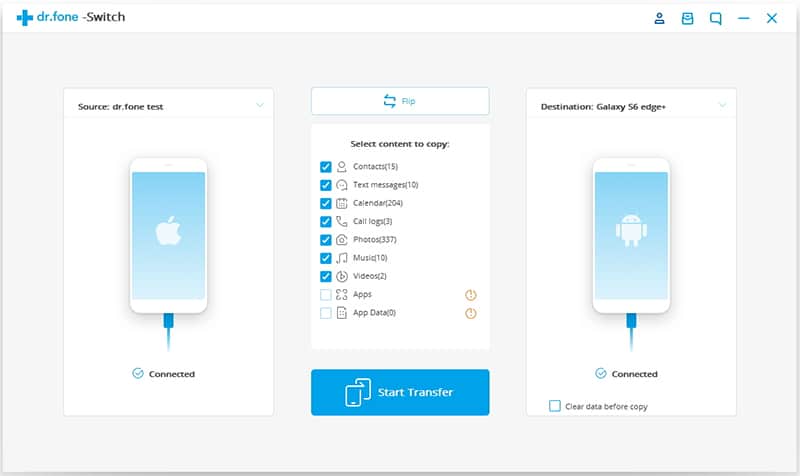
Step 3: Start the transfer of data
Once both the devices are listed properly, you need to select the type of data that you wish to move. You can select multiple options from here as well. Once you have made the needed selections, click on the “Start Transfer” button.
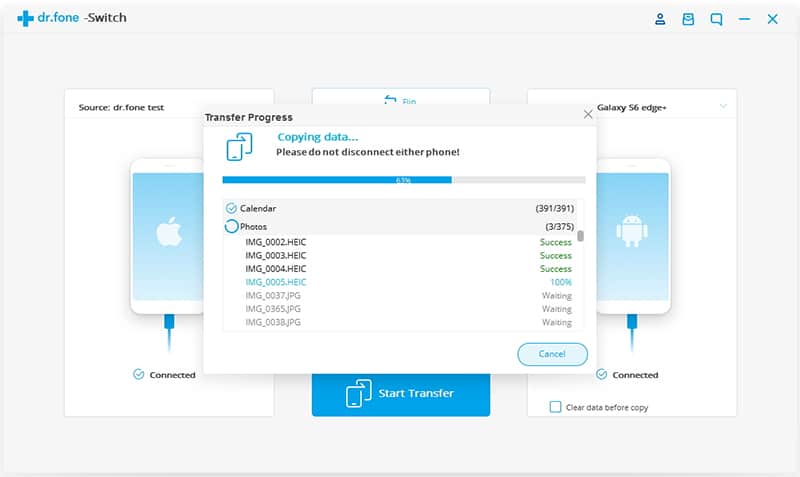
Wait for a while as the application would transfer your data from the old iPhone to the new Android device. Just make sure that both the devices are connected to the system. You can view the progress from an on-screen indicator. As soon as the process is completed, you will be notified by the following prompt.
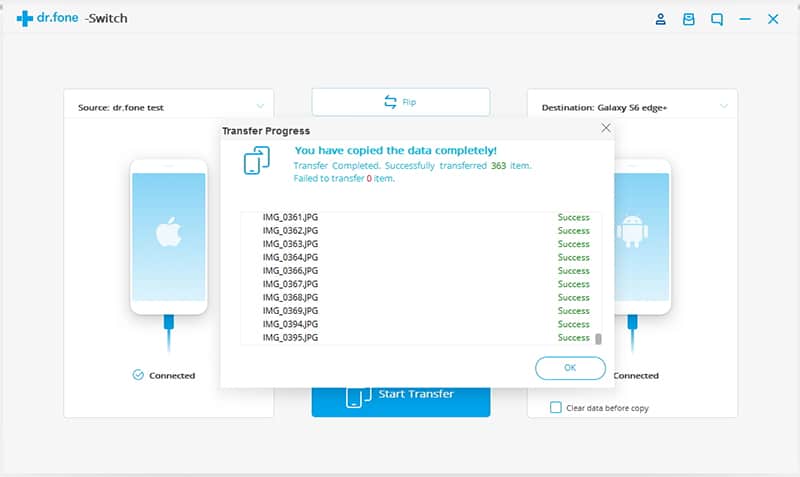
That’s it! Now, you can simply remove both the devices safely and access the newly transferred data as per your requirements.
The hassle of performing iPhone to Android transfer with iTunes
While Apple has come up with a feasible solution (Move to iOS) to transfer data from Android to iPhone, users can’t use the same app to move their data from iPhone to Android. If you want, you can still give iTunes a try. Needless to say, it is quite a complicated solution and it won’t transfer all your data files as well.
- Firstly, connect your iPhone to the system and launch iTunes.
- Select your device and go to the Info tab. Here, you need to sync your contacts with your Google account (that would be used to set up the Android device).
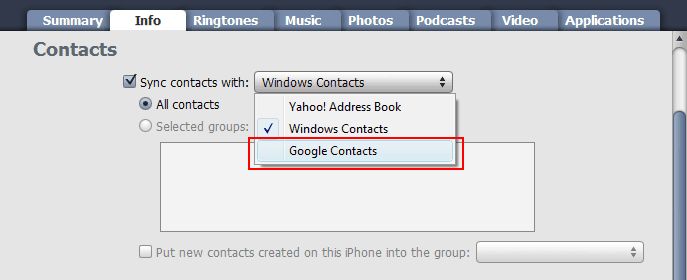
- Also, you can go to the Photos tab to sync photos between your iOS device and iTunes. Once you have transferred photos to your computer, you can go to the iTunes folder and copy them to your Android device.
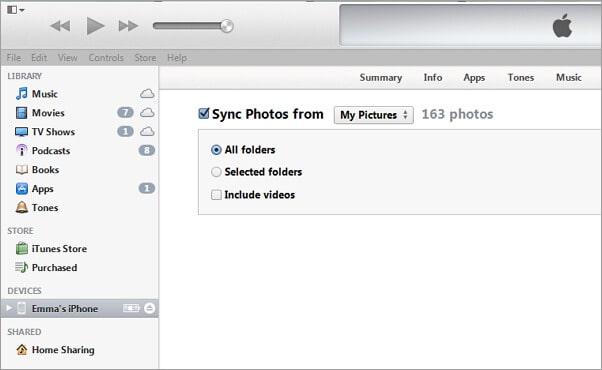
In the same way, you can sync music and movies as well. The synced data can later be exported to your Android phone.
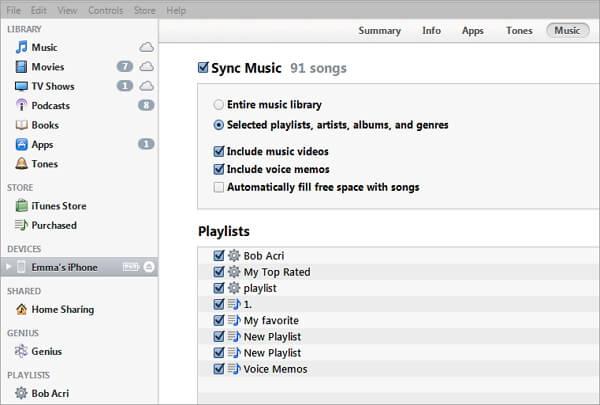
The recommended solution
As you can see, it is such a tedious job to perform iPhone to Android transfer with iTunes. Not only is it such a time-consuming solution, it can’t transfer all the data files from your iPhone to Android.
On the other hand, dr.fone – Switch provides a hassle-free, fast, and direct device-to-device transfer solution. With just one click, you can easily transfer all the major types of content from one device to another. Since it supports a cross-platform transfer of data, you would be able to switch your phone without facing any unwanted hassle.
In this way, you can easily perform a complete iPhone to Android transfer. Since dr.fone – Switch provides a direct device-to-device transfer solution you can also use it to transfer data from Android to iPhone as well. Go ahead and download it from its official website to move from one device to another in minutes.
Meta:
Perform a complete iPhone to Android transfer in seconds. Read this extensive guide and learn how to transfer data from Android to iPhone or vice-versa easily.



